おはげようございます。来年の re:Invent は現地で…という目標を胸に英語の勉強を始めたいかっぱです。
tl;dr
re:Invent での発表にて ECS 専用のコマンドラインツールが利用出来るようになったとのことでザクっと試してみたい。
尚、このコマンドラインツールは Docker Compose をサポートしているので Docker Compose で利用する YAML ファイルが直接利用出来るようになっている。(従来は ECS の Task Definition と YAML ファイルの相互変換ツールを利用する方法があった)
参考
試す
試した環境
% sw_vers ProductName: Mac OS X ProductVersion: 10.11.1 BuildVersion: 15B22c
ecs-cli のインストゥール
% sudo curl -o /usr/local/bin/ecs-cli https://s3.amazonaws.com/amazon-ecs-cli/ecs-cli-darwin-amd64-latest % sudo chmod +x /usr/local/bin/ecs-cli
簡単。
ECS クラスタの起動
以下のように ECS クラスタを作成する。
% ecs-cli configure --region ap-northeast-1 --cluster my-cluster
開封の儀みたいなもの。
ECS インスタンスコンテナの起動
コンテナインスタンスは ecs-cli up で起動する。
% ecs-cli up --keypair ${ssh_key_name}
--capability-iam
--size 2
--vpc vpc-xxxxxxxxx
--instance-type t2.micro
--subnets subnet-xxxxxxxx,subnet-xxxxxxxxx
--azs ap-northeast-1a,ap-northeast-1c
INFO[0000] Created cluster cluster=my-cluster
INFO[0001] Waiting for your cluster resources to be created
INFO[0002] Cloudformation stack status stackStatus=CREATE_IN_PROGRESS
INFO[0062] Cloudformation stack status stackStatus=CREATE_IN_PROGRESS
INFO[0122] Cloudformation stack status stackStatus=CREATE_IN_PROGRESS
INFO[0183] Cloudformation stack status stackStatus=CREATE_IN_PROGRESS
以下の通り CloudFormation を利用してコンテナインスタンスが 2 台起動した。
% aws ecs list-container-instances --cluster my-cluster
{
"containerInstanceArns": [
"arn:aws:ecs:ap-northeast-1:123456789012:container-instance/094216a6-5a7a-4462-be4c-b25d64254a3f",
"arn:aws:ecs:ap-northeast-1:123456789012:container-instance/2b0b743a-9f60-4090-b61a-a24c957a7f7e"
]
}
尚、指定出来るオプションは以下の通り。利用の環境に応じて適宜設定する必要があると思ふ。
% ecs-cli up --help NAME: up - Create the ECS Cluster (if it does not already exist) and the AWS resources required to set up the cluster. USAGE: command up [command options] [arguments...] OPTIONS: --keypair Specify the name of an existing Amazon EC2 key pair to enable SSH access to the EC2 instances in your cluster. --capability-iam Acknowledge that this command may create IAM resources. --size [Optional] Specify the number of instances to register to the cluster. The default is 1. --azs [Optional] Specify a comma-separated list of 2 VPC availability zones in which to create subnets (these AZs must be in the 'available' status). This option is recommended if you do not specify a VPC ID with the --vpc option. WARNING: Leaving this option blank can result in failure to launch container instances if an unavailable AZ is chosen at random. --security-group [Optional] Specify an existing security group to associate it with container instances. Defaults to creating a new one. --cidr [Optional] Specify a CIDR/IP range for the security group to use for container instances in your cluster. Defaults to 0.0.0.0/0 if --security-group is not specified --port [Optional] Specify a port to open on a new security group that is created for your container instances if an existing security group is not specified with the --security-group option. Defaults to port 80. --subnets [Optional] Specify a comma-separated list of existing VPC Subnet IDs in which to launch your container instances. This option is required if you specify a VPC with the --vpc option. --vpc [Optional] Specify the ID of an existing VPC in which to launch your container instances. If you specify a VPC ID, you must specify a list of existing subnets in that VPC with the --subnets option. If you do not specify a VPC ID, a new VPC is created with two subnets. --instance-type [Optional] Specify the EC2 instance type for your container instances.
尚 --security-group に関しては特に指定しない場合には 80 番ポートのみ 0.0.0.0/0 向けに解放されたルールが適用される。又、--capability-iam を指定しておくと以下のような IAM ポリシールールが作成され EC2 インスタンスに適用される。
{
"Version": "2012-10-17",
"Statement": [
{
"Effect": "Allow",
"Action": [
"ecs:CreateCluster",
"ecs:DeregisterContainerInstance",
"ecs:DiscoverPollEndpoint",
"ecs:Poll",
"ecs:RegisterContainerInstance",
"ecs:StartTelemetrySession",
"ecs:Submit*"
],
"Resource": "*"
}
]
}
Docker Compose を利用してコンテナを起動
以下のような Docker Compose 用の YAML ファイルを用意。
web: image: amazon/amazon-ecs-sample ports: - "80:80"
docker-compose.yml というファイル名で保存しておく。尚、docker-compose.yml というファイル名以外で作成した場合には、以下の ecs-cli compose up を実行する際に--file オプションを利用して YAML ファイルを指定することが出来る。
以下のように実行してコンテナを起動。
% ecs-cli compose up INFO[0000] Using ECS task definition TaskDefinition=ecscompose-ecs-sample:1 INFO[0001] Starting container... container=5caf3c9d-efcb-48cc-82ba-757760f0df71/web INFO[0001] Describe ECS container status container=5caf3c9d-efcb-48cc-82ba-757760f0df71/web desiredStatus=RUNNING lastStatus=PENDING taskDefinition=ecscompose-ecs-sample:1 INFO[0013] Describe ECS container status container=5caf3c9d-efcb-48cc-82ba-757760f0df71/web desiredStatus=RUNNING lastStatus=PENDING taskDefinition=ecscompose-ecs-sample:1 INFO[0025] Describe ECS container status container=5caf3c9d-efcb-48cc-82ba-757760f0df71/web desiredStatus=RUNNING lastStatus=PENDING taskDefinition=ecscompose-ecs-sample:1 INFO[0037] Describe ECS container status container=5caf3c9d-efcb-48cc-82ba-757760f0df71/web desiredStatus=RUNNING lastStatus=PENDING taskDefinition=ecscompose-ecs-sample:1 INFO[0049] Describe ECS container status container=5caf3c9d-efcb-48cc-82ba-757760f0df71/web desiredStatus=RUNNING lastStatus=PENDING taskDefinition=ecscompose-ecs-sample:1 INFO[0061] Describe ECS container status container=5caf3c9d-efcb-48cc-82ba-757760f0df71/web desiredStatus=RUNNING lastStatus=PENDING taskDefinition=ecscompose-ecs-sample:1 INFO[0073] Describe ECS container status container=5caf3c9d-efcb-48cc-82ba-757760f0df71/web desiredStatus=RUNNING lastStatus=PENDING taskDefinition=ecscompose-ecs-sample:1 INFO[0080] Started container... container=5caf3c9d-efcb-48cc-82ba-757760f0df71/web desiredStatus=RUNNING lastStatus=RUNNING taskDefinition=ecscompose-ecs-sample:1
コンテナが起動していることを確認
ecs-cli ps にて確認。
% ecs-cli ps Name State Ports TaskDefinition 5caf3c9d-efcb-48cc-82ba-757760f0df71/web RUNNING 54.65.xxx.xxx:80->80/tcp ecscompose-ecs-sample:1
ひとまずアクセスしてみる。
% curl -I 54.65.xxx.xxx HTTP/1.1 200 OK Date: Fri, 09 Oct 2015 15:34:49 GMT Server: Apache/2.2.22 (Ubuntu) X-Powered-By: PHP/5.3.10-1ubuntu3.15 Vary: Accept-Encoding Content-Type: text/html
ブラウザからも…
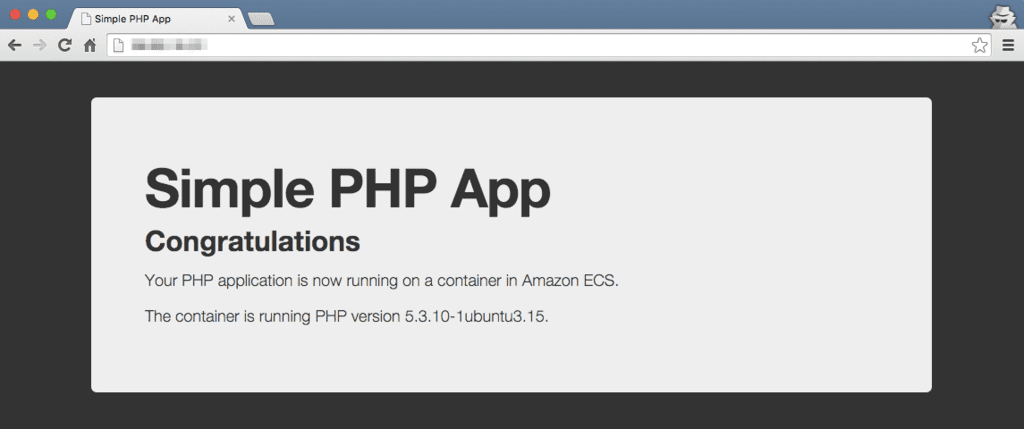
確認。
コンテナをスケールさせてみる
この時点ではコンテナは 1 コンテナのみ起動しているので、もう一つコンテナを起動してみる。コンテナをスケールさせるには ecs-cli compose scale N を利用する。
% ecs-cli compose scale 2 INFO[0000] Starting container... container=1e0fc3d7-c9da-4853-bdf5-e7c64277e31d/web INFO[0000] Describe ECS container status container=1e0fc3d7-c9da-4853-bdf5-e7c64277e31d/web desiredStatus=RUNNING lastStatus=PENDING taskDefinition=ecscompose-ecs-sample:1 INFO[0012] Describe ECS container status container=1e0fc3d7-c9da-4853-bdf5-e7c64277e31d/web desiredStatus=RUNNING lastStatus=PENDING taskDefinition=ecscompose-ecs-sample:1 INFO[0025] Describe ECS container status container=1e0fc3d7-c9da-4853-bdf5-e7c64277e31d/web desiredStatus=RUNNING lastStatus=PENDING taskDefinition=ecscompose-ecs-sample:1 INFO[0037] Describe ECS container status container=1e0fc3d7-c9da-4853-bdf5-e7c64277e31d/web desiredStatus=RUNNING lastStatus=PENDING taskDefinition=ecscompose-ecs-sample:1 INFO[0049] Describe ECS container status container=1e0fc3d7-c9da-4853-bdf5-e7c64277e31d/web desiredStatus=RUNNING lastStatus=PENDING taskDefinition=ecscompose-ecs-sample:1 INFO[0055] Started container... container=1e0fc3d7-c9da-4853-bdf5-e7c64277e31d/web desiredStatus=RUNNING lastStatus=RUNNING taskDefinition=ecscompose-ecs-sample:1
確認。
% ecs-cli ps Name State Ports TaskDefinition 1e0fc3d7-c9da-4853-bdf5-e7c64277e31d/web RUNNING 54.178.xxx.xxx:80->80/tcp ecscompose-ecs-sample:1 5caf3c9d-efcb-48cc-82ba-757760f0df71/web RUNNING 54.65.xxx.xxx:80->80/tcp ecscompose-ecs-sample:1
2 コンテナ起動しているようなので確認。
% curl -I 54.178.xxx.xxx HTTP/1.1 200 OK Date: Fri, 09 Oct 2015 15:34:41 GMT Server: Apache/2.2.22 (Ubuntu) X-Powered-By: PHP/5.3.10-1ubuntu3.15 Vary: Accept-Encoding Content-Type: text/html % curl -I 54.65.xxx.xxx HTTP/1.1 200 OK Date: Fri, 09 Oct 2015 15:34:49 GMT Server: Apache/2.2.22 (Ubuntu) X-Powered-By: PHP/5.3.10-1ubuntu3.15 Vary: Accept-Encoding Content-Type: text/html
後片付け
一通り試したら全てのリソースを削除する必要がある。これを後片付けと呼ぶ。以下のように実行することで CloudFromation のスタックがザクっと削除されて、全てのリソースが削除される。尚、コンテナが稼働している場合には --force を付ける
% ecs-cli down --force INFO[0001] Waiting for your cluster resources to be deleted INFO[0001] Cloudformation stack status stackStatus=DELETE_IN_PROGRESS INFO[0062] Cloudformation stack status stackStatus=DELETE_IN_PROGRESS INFO[0122] Deleted cluster cluster=my-cluster
当たり前だのクラッカーだが…コンテナインスタンス、ECS クラスタ、IAM ロールのポリシー等ザクっと消えてしまうので消し忘れ防止は嬉しいが、実行の際にはくれぐれもご注意を…。
ということで…
- Docker Compose が利用出来るようになったのは嬉しい
- コンテナインスタンスから一気通貫で構築出来るのは嬉しい(マネジメントコンソールを拝む必要が「ほぼ」無い)
- 少し CloudFormation のスキルが必要かもしれない
- ELB に繋いだりするのも ecs-cli から出来ると嬉しいと思ったり
以上。


