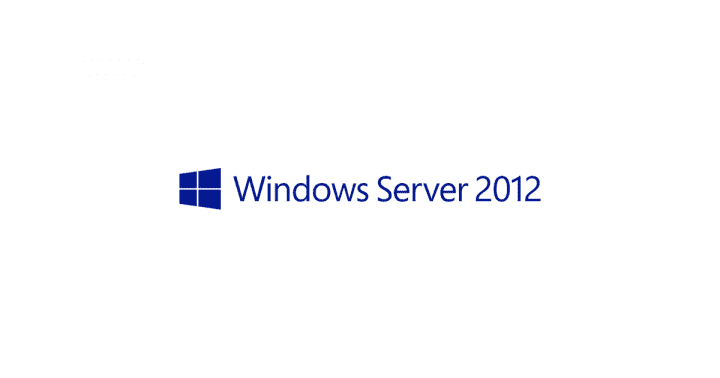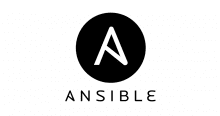tl;dr
先日、以下の勉強会に参加させて頂いた。
peatix.com
事例とハンズオンと非常に興味深い内容だったが、事例紹介の中で Ansible を使って Windows Server 数百台をセットアップして効率化を図った旨の紹介がとても印象に残ったので、手元でも以下の内容で Windows Server のセットアップ(独りハンズオン)を試してみることにした。
- Windows Server を Ansible で構成管理出来るようにする
- Ansible で IIS をセットアップしてみる
- セットアップアップした内容を Serverspec でテストする
- EC2 の起動も Ansible で管理する
今回は以下のような構成で独りハンズオンを進めていく。
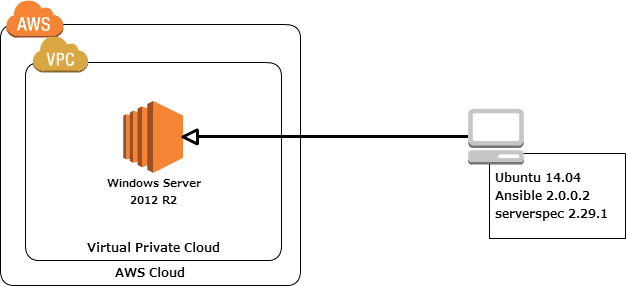
参考
- http://docs.ansible.com/ansible/intro_windows.html
- https://technet.microsoft.com/ja-jp/library/ee176961.aspx
- http://qiita.com/yunano/items/f9d5652a296931a09a70
- http://qiita.com/kikuchi/items/59f219eae2a172880ba6
- http://www.atmarkit.co.jp/ait/articles/0805/16/news139.html
Windows Server を Ansible で構成管理出来るようにする
Windows Remote Management
Ansible で Windows の構成管理を行う場合には Windows Remote Management(以下 WinRM)を有効にする必要があるので、こちらの記事を参考にさせて頂いて作業を進める。
- WinRM を有効にするスクリプトをダウンロードする
既に Windows Server を起動している場合には Remote Desktop を利用してログインする。
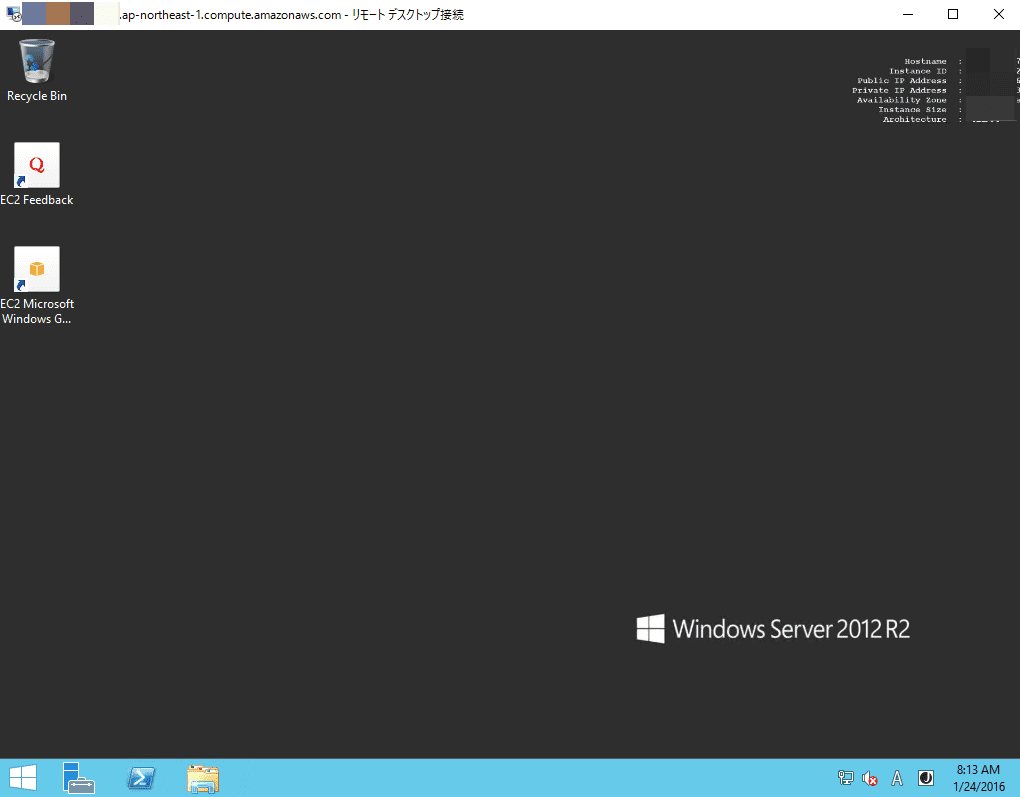
PowerShell を起動して Ansible が配布している WinRM を起動するスクリプトを実行したいので、Administrator 権限を利用して PowerShell を起動する。
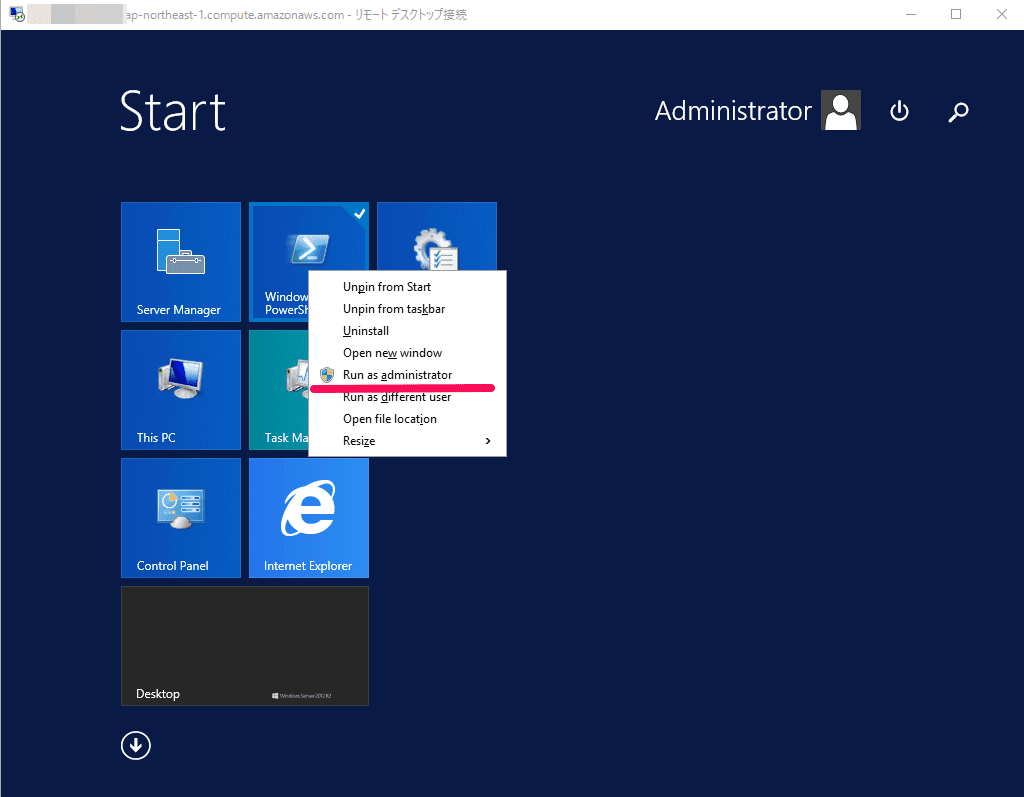
以下のようにスクリプトをダウンロードしておく。
PS C:UsersAdministratorDocuments> Invoke-WebRequest -Uri https://raw.githubusercontent.com/ansible/ansible/devel/examples/scripts/ConfigureRemotingForAnsible.ps1 -OutFile ConfigureRemotingForAnsible.ps1
確認。
PS C:UsersAdministratorDocuments> dir
Directory: C:UsersAdministratorDocuments
Mode LastWriteTime Length Name
---- ------------- ------ ----
-a--- 1/24/2016 8:20 AM 6239 ConfigureRemotingForAnsible.ps1
PS C:UsersAdministratorDocuments>
一応、スクリーンショット。
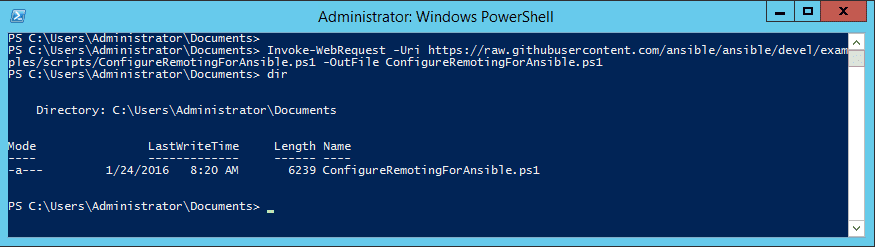
- ネットワークプロファイルを確認する
ネットワークプロファイルの NetworkCategory をプライベートに変更する必要があるとのことなのでネットワークプロファイルを確認する。
PS C:UsersAdministratorDocuments> Get-NetConnectionProfile -IPv4Connectivity Internet Name : Network 2 InterfaceAlias : Ethernet InterfaceIndex : 12 NetworkCategory : Public IPv4Connectivity : Internet IPv6Connectivity : NoTraffic
以下のように実行して NetworkCategory プライベートに変更する。
Set-NetConnectionProfile -InterfaceAlias (Get-NetConnectionProfile -IPv4Connectivity Internet).InterfaceAlias -NetworkCategory Private
以下、実行結果。
PS C:UsersAdministratorDocuments> Set-NetConnectionProfile -InterfaceAlias (Get-NetConnectionProfile -IPv4Connectivity Internet).InterfaceAlias -NetworkCategory Private PS C:UsersAdministratorDocuments> Get-NetConnectionProfile -IPv4Connectivity Internet Name : Network 2 InterfaceAlias : Ethernet InterfaceIndex : 12 NetworkCategory : Private IPv4Connectivity : Internet IPv6Connectivity : NoTraffic
- WinRM を有効にする
以下のように先ほどダウンロードしておいたスクリプトを実行して WinRM を有効にする。
PS C:UsersAdministratorDocuments> powershell -ExecutionPolicy RemoteSigned .ConfigureRemotingForAnsible.ps1 wxf : http://schemas.xmlsoap.org/ws/2004/09/transfer a : http://schemas.xmlsoap.org/ws/2004/08/addressing w : http://schemas.dmtf.org/wbem/wsman/1/wsman.xsd lang : en-US Address : http://schemas.xmlsoap.org/ws/2004/08/addressing/role/anonymous ReferenceParameters : ReferenceParameters Ok.
-ExecutionPolicy は PowerShell を実行する際のポリシーを定義出来る(という認識)。ポリシーの定義は以下の通り。
| ポリシー名 | 説明 |
|---|---|
| Restricted | 実行できるスクリプトはありません。Windows PowerShell は対話型モードでのみ使用できます。 |
| AllSigned | 信頼できる発行元が署名したスクリプトのみを実行できます。 |
| RemoteSigned | ダウンロードしたスクリプトは信頼できる発行元が署名した場合にのみ実行できます。 |
| Unrestricted | 制限なし。すべての Windows PowerShell スクリプトを実行できます。 |
(※Set-ExecutionPolicy コマンドレットの使用 より抜粋)
初めての Ansible で Windows Server の構成管理
準備が整ったところで初めての構成管理として win_ping モジュールを使ってみたいと思う。
- Ansible から WinRM にアクセスできるように pywinrm をインストールする
# # pip のバージョンを確認 # $ pip -V pip 1.5.4 from /usr/lib/python2.7/dist-packages (python 2.7) # # pywinrm のインストール # $ sudo pip install pywinrm Downloading/unpacking pywinrm Downloading pywinrm-0.1.1.tar.gz Running setup.py (path:/tmp/pip_build_root/pywinrm/setup.py) egg_info for package pywinrm Downloading/unpacking xmltodict (from pywinrm) Downloading xmltodict-0.9.2.tar.gz Running setup.py (path:/tmp/pip_build_root/xmltodict/setup.py) egg_info for package xmltodict Downloading/unpacking isodate (from pywinrm) Downloading isodate-0.5.4.tar.gz Running setup.py (path:/tmp/pip_build_root/isodate/setup.py) egg_info for package isodate Installing collected packages: pywinrm, xmltodict, isodate Running setup.py install for pywinrm Running setup.py install for xmltodict Running setup.py install for isodate Successfully installed pywinrm xmltodict isodate Cleaning up...
- Inventory ファイルを作成
$ cat hosts
[windows]
ec2-xx-xx-xxx-xx.ap-northeast-1.compute.amazonaws.com
[windows:vars]
ansible_ssh_user=Administrator
ansible_ssh_pass=${ansible_ssh_user} のパスワード
ansible_ssh_port=5986
ansible_connection=winrm
ansibleを実行
#
# Inventory ファイルを確認する
#
$ ls -l
total 4
-rw-rw-r-- 1 vagrant vagrant 186 Jan 24 17:54 hosts
#
# win_ping モジュールを実行
#
$ ansible -i hosts windows -m win_ping
ec2-xx-xx-xxx-xx.ap-northeast-1.compute.amazonaws.comm | SUCCESS => {
"changed": false,
"ping": "pong"
}
成功した際の緑色が好きなのでスクリーンショットを。
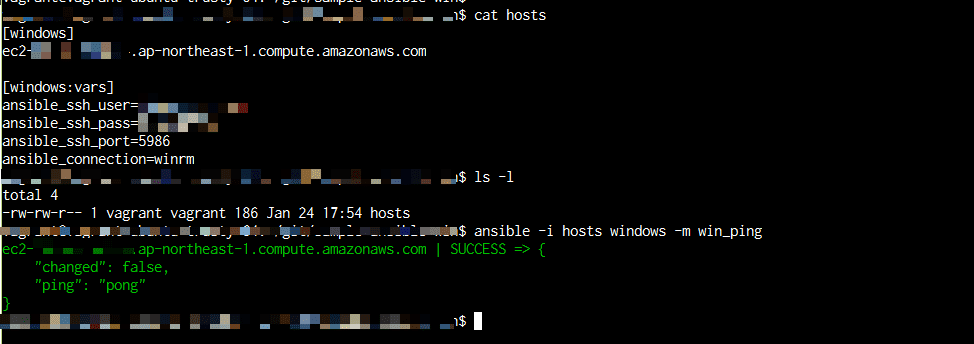
ひとまずおっけ。
以上
ひとまず、Windows Server を Ansible から弄れる環境は思った以上に簡単にセットアップすることが出来た。参考にさせて頂いた記事を殆ど写経しただけだけど、実際に弄ってみて理解が深まった。次は IIS をセットアップしてみる。
元記事はこちら
「Ansible で Windows Server の構成管理(1)~ Windows Server を Ansible で構成管理出来るようにする ~」