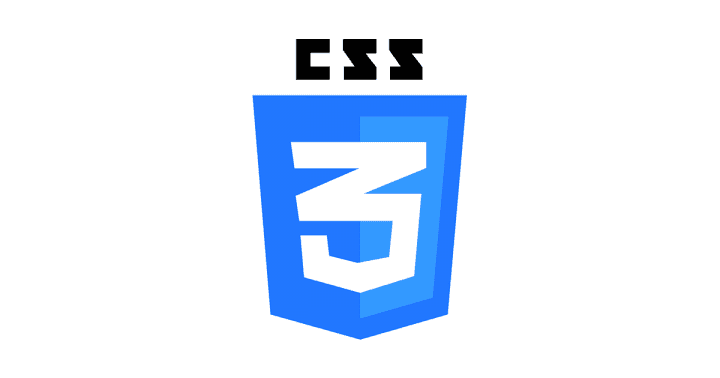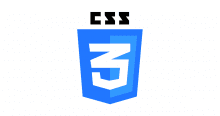画像のような六角形のボタンを二つの異なるCSS実装で作ってみました。
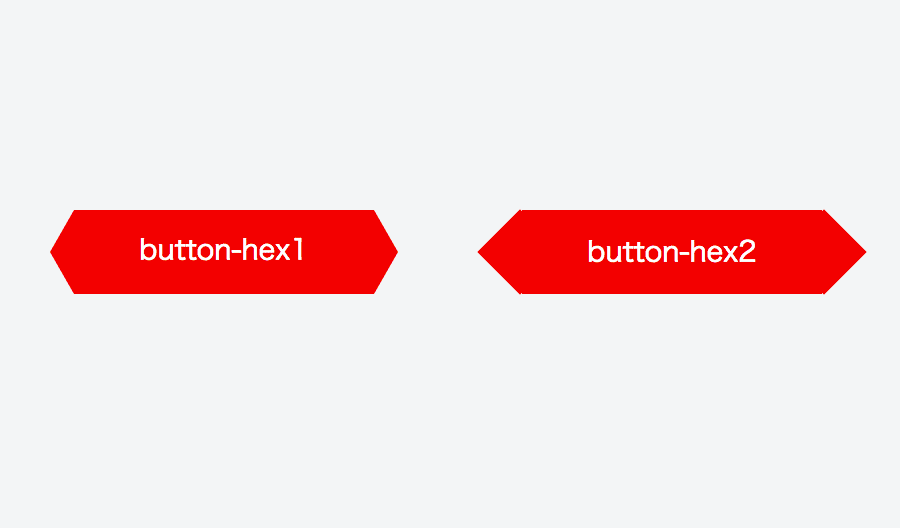
1. :before, :after疑似要素にborderで描画する方法
:before, :after疑似要素にborderプロパティで三角形を作り、長方形にくっつける。
- メリット: 自由に六角形の角度を変えられる
- デメリット: (ホバー時など)白抜きできない
コード
index.html
button-hex1
style.css
.button-hex {
font-size: 14px;
line-height: 40px;
position: relative;
display: inline-block;
width: 150px;
height: 42px;
transition: all .1s ease-in-out;
text-align: center;
text-decoration: none;
color: #fff;
background-color: red;
}
.button-hex:before,
.button-hex:after {
position: absolute;
top: 0;
width: 0;
height: 0;
content: '';
border: 21px solid transparent;
border-right: 12px solid transparent;
border-left: 12px solid transparent;
}
.button-hex:before {
right: 100%;
border-right-color: red;
}
.button-hex:after {
left: 100%;
border-left-color: red;
}
.button-hex:hover {
opacity: .7;
}
2. :before, :after疑似要素にbackground-colorで描画する方法
:before, :after疑似要素にbackground-colorプロパティで正方形を作り、45°回転させて長方形にくっつける。
- メリット: (ホバー時など)白抜きができる
- デメリット: 角度は固定、z-indexの調整が必要。
コード
index.html
button-hex2
style.css
.button-hex2 {
font-size: 14px;
line-height: 38px;
position: relative;
z-index: 1;
display: block;
width: 150px;
height: 38px;
transition: .1s ease-in-out;
text-align: center;
text-decoration: none;
color: #fff;
border-top: 2px solid red;
border-bottom: 2px solid red;
background-color: red;
}
.button-hex2:before,
.button-hex2:after {
position: absolute;
top: 4px;
width: 28px;
height: 28px;
content: '';
transition: .1s ease-in-out;
transform: perspective(12px);
transform: rotate(45deg);
border: 0;
background-color: red;
}
.button-hex2:before {
left: -16px;
border-bottom: 2px solid red;
border-left: 2px solid red;
}
.button-hex2:after {
right: -16px;
border-top: 2px solid red;
border-right: 2px solid red;
}
.button-hex2:hover:before,
.button-hex2:hover:after {
background-color: #fff;
}
.button-hex2:hover {
color: red;
background-color: #fff;
}
サンプル
https://jsfiddle.net/ktbcoyxf/