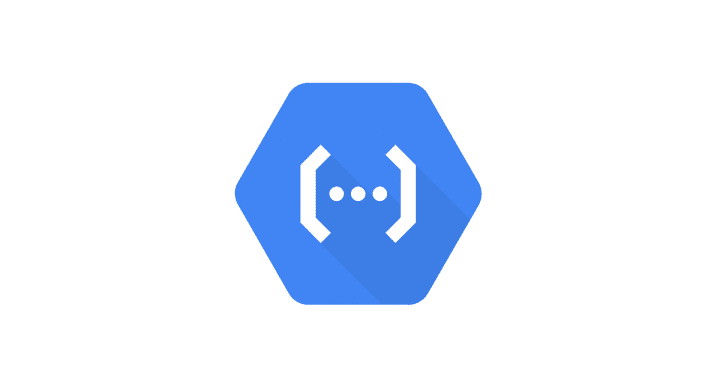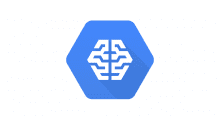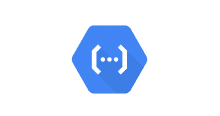概要
Cloud Functionsを利用してCloud ML Engineのジョブ登録をしてみました。
前提
Cloud FunctionsはPython 3.7(Beta)を利用
Cloud FunctionsでPython?という方は下記をご参考ください。
Google Cloud FunctionsでPythonを利用してみた(Beta利用)
https://cloudpack.media/42488
Cloud ML Engineのジョブ登録
下記記事の手順で、gcloud ml-engine jobs submit trainingが実行できる環境がある前提です。
MacでCloud Machine Learning Engineを利用してみる
https://cloudpack.media/42306
手順
下準備
変数を設定します。上記記事の手順を済ませている場合、すでに設定済みだと思います。
設定済みの場合、ジョブ名は重複するとCloud MLでジョブ登録できないので、変更しましょう。
fish
> set -x REGION us-central1 > set -x BUCKET_NAME 任意のバケット名 > set -x TRAIN_DATA gs://$BUCKET_NAME/data/adult.data.csv > set -x EVAL_DATA gs://$BUCKET_NAME/data/adult.test.csv > set -x TEST_JSON gs://$BUCKET_NAME/data/test.json > set -x JOB_NAME functions_ml_test_01
bach
> export REGION=us-central1 > export BUCKET_NAME=任意のバケット名 > export TRAIN_DATA=gs://$BUCKET_NAME/data/adult.data.csv > export EVAL_DATA=gs://$BUCKET_NAME/data/adult.test.csv > export TEST_JSON=gs://$BUCKET_NAME/data/test.json > export JOB_NAME=functions_ml_test_01
データをCloud Storageにコピーします。
上記記事の手順を済ませている場合、すでにファイルはコピーされていると思います。
> cd 任意のディレクトリ/cloudml-samples/census/estimator/ > gsutil cp -r data/ gs://$BUCKET_NAME/data/ > gsutil ls gs://$BUCKET_NAME/data/ gs://任意のバケット名/data/adult.data.csv gs://任意のバケット名/data/test.json
Cloud ML Engineにジョブ登録するのに利用するPythonパッケージを作成します。
> touch setup.py > touch requirements.txt
setup.py
#!/usr/bin/env python
from setuptools import setup, Command, find_packages
with open('requirements.txt') as f:
required = f.read().splitlines()
setup(name='functions_ml_test',
version='0.0.1',
description='hoge',
license='Apache License 2.0',
author='hoge',
author_email='hoge@example.com',
url='',
packages=find_packages(),
install_requires = required
)
requirements.txt
tensorflow==1.7.1
パッケージ作成に必要なファイルを用意したら、パッケージングします。
> python setup.py sdist (略) Writing functions_ml_test-0.0.1/setup.cfg Creating tar archive removing 'functions_ml_test-0.0.1' (and everything under it) > ls dist/ functions_ml_test-0.0.1.tar.gz
パッケージングできたらCloud Storageへコピーします。
> gsutil cp dist/functions_ml_test-0.0.1.tar.gz gs://$BUCKET_NAME/sources > gsutil ls gs://$BUCKET_NAME/sources gs://任意のバケット名/sources/functions_ml_test-0.0.1.tar.gz
ローカルでMLジョブ登録できるか確認
ローカルからCloud MLにジョブ登録できるか確認しておきます。
> gcloud ml-engine jobs submit training $JOB_NAME \
--job-dir gs://$BUCKET_NAME/$JOB_NAME \
--runtime-version 1.8 \
--python-version=3.5 \
--module-name trainer.task \
--packages gs://$BUCKET_NAME/sources/functions_ml_test-0.0.1.tar.gz \
--region $REGION \
-- \
--train-files $TRAIN_DATA \
--eval-files $EVAL_DATA \
--train-steps 1000 \
--eval-steps 100 \
--verbosity DEBUG
Job [functions_ml_test_01] submitted successfully.
Your job is still active. You may view the status of your job with the command
$ gcloud ml-engine jobs describe functions_ml_test_01
or continue streaming the logs with the command
$ gcloud ml-engine jobs stream-logs functions_ml_test_01
jobId: functions_ml_test_01
state: QUEUED
ジョブ登録後、学習が完了したか確認します。
> gcloud ml-engine jobs describe $JOB_NAME createTime: '2018-08-07T08:14:01Z' endTime: '2018-08-07T08:21:05Z' etag: SPDifLtZPoY= jobId: functions_ml_test_01 startTime: '2018-08-07T08:14:26Z' state: SUCCEEDED (略)
はい。
Cloud Functionsで関数登録
ここからが本題です。
Cloud Functionsで関数を作成します。ここではローカルからデプロイしてみます。
ランタイムはPython 3.7なので、Cloud FunctionsでPython?という方は下記をご参考ください(再掲
Google Cloud FunctionsでPythonを利用してみた(Beta利用)
https://cloudpack.media/42488
ソースの準備
先程のディレクトリとは別ディレクトリで作業します。
> mkdir 任意のディレクトリ/function_ml_test > cd 任意のディレクトリ/function_ml_test > touch main.py > touch requirements.txt
とりあえずジョブ登録したいだけなので、パラメータはべた書きにしてます。(雑
実際に使うときには環境変数や実行時にパラメータ指定できるようにしましょう。
任意のバケット名、GCPのプロジェクトID の置き換え忘れにご注意(1敗
ジョブID(ここではfunctions_ml_test_02)は先程ローカルからジョブ登録した際のものと変えておきます。
main.py
from googleapiclient import discovery
def create_ml_job(request):
# パラメータ設定
training_inputs = {
'packageUris': ['gs://任意のバケット名/sources/functions_ml_test-0.0.1.tar.gz'],
'pythonModule': 'trainer.task',
'args': [
'--job-dir', 'gs://任意のバケット名/functions_ml_test_02',
'--train-files', 'gs://任意のバケット名/data/adult.data.csv',
'--eval-files', 'gs://任意のバケット名/data/adult.test.csv',
'--train-steps', 1000,
'--eval-steps', 100,
'--verbosity', 'DEBUG',
],
'region': 'us-central1',
'runtimeVersion': '1.8',
'pythonVersion': '3.5'
}
job_spec = {'jobId': 'functions_ml_test_02', 'trainingInput': training_inputs}
# Cloud MLにジョブ登録
project_id = 'projects/{}'.format('GCPのプロジェクトID')
cloudml = cloudml = discovery.build('ml', 'v1')
request = cloudml.projects().jobs().create(body=job_spec,
parent=project_id)
response = request.execute()
Cloud MLにジョブ登録するのに、Python用のライブラリを利用するので、requirements.txtに指定しておきます。
requirements.txt
google-api-python-client
Cloud Functionsへデプロイ
ローカルで用意したソースをデプロイします。
--trigger-xxxは必須となるので、ここでは--trigger-http としておきます。--runtime=python37の指定がないとNode.jsと扱いされるのでご注意ください。
あとは、gcloud functionsではなくて、gcloud beta functions です。
> gcloud beta functions deploy create_ml_job --trigger-http --runtime=python37 Deploying function (may take a while - up to 2 minutes)...done. availableMemoryMb: 256 entryPoint: create_ml_job (略) name: projects/xxx/locations/us-central1/functions/create_ml_job runtime: python37 (略) status: ACTIVE timeout: 60s updateTime: '2018-08-07T08:55:01Z' versionId: '1'
はい。
デプロイできたら実行してみます。
> gcloud beta functions call create_ml_job executionId: r8br62c1rk9g result: OK
Cloud MLにジョブ登録できたので、学習完了を見守りましょう。
> gcloud ml-engine jobs describe functions_ml_test_02 createTime: '2018-08-07T09:34:20Z' endTime: '2018-08-07T09:40:53Z' etag: OJrb-vhEags= jobId: functions_ml_test_02 startTime: '2018-08-07T09:34:46Z' state: SUCCEEDED (略)
はい。
無事に登録&実行できました。
とりあえず連携できるよね。って実装なので、各パラメータは環境変数に入れるか実行時に指定できるようにしましょう。(2回目)
参考
Google Cloud FunctionsでPythonを利用してみた(Beta利用)
https://cloudpack.media/42488
MacでCloud Machine Learning Engineを利用してみる
https://cloudpack.media/42306