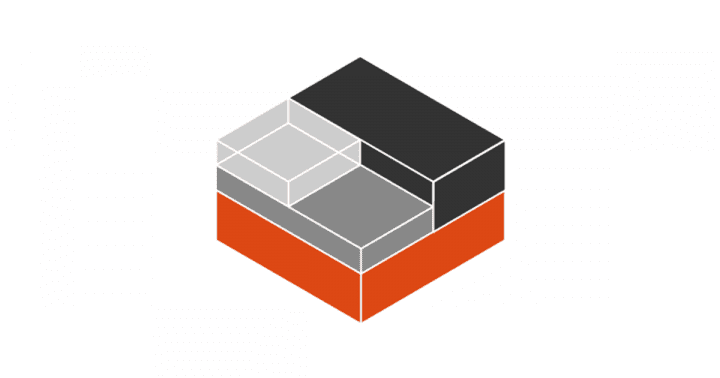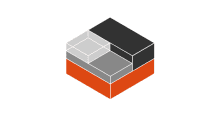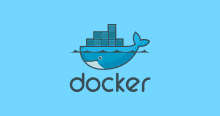tl;dr
Stable 扱いでは無く、絶賛開発中の LXD の Rest API を触ってみて、目的別に整理してみた。
はじめに
注意
LXD の REST API は絶賛開発中とのことですので、ここに書いてある内容は本記事を書いた時点の内容となりますのでご注意くださいませ。
参考
github.com
d.hatena.ne.jp
メモ
前提
- ホスト OS
$ cat /etc/lsb-release DISTRIB_ID=Ubuntu DISTRIB_RELEASE=14.04 DISTRIB_CODENAME=trusty DISTRIB_DESCRIPTION="Ubuntu 14.04.3 LTS"
- LXD バージョン
$ lxd --version 0.25
- コンテナイメージ
$ lxc image list +--------------------+--------------+--------+-----------------------+--------+----------+------------------------------+ | ALIAS | FINGERPRINT | PUBLIC | DESCRIPTION | ARCH | SIZE | UPLOAD DATE | +--------------------+--------------+--------+-----------------------+--------+----------+------------------------------+ | oreno-ubuntu-image | 1b9ba7cb50ac | no | | x86_64 | 126.72MB | Dec 27, 2015 at 8:10am (JST) | | | 4712c42e3fca | no | Ubuntu trusty (amd64) | x86_64 | 64.43MB | Dec 27, 2015 at 8:00am (JST) | +--------------------+--------------+--------+-----------------------+--------+----------+------------------------------+
もちろん、API でも確認できる。
$ curl -s -k --cert $HOME/.config/lxc/client.crt --key $HOME/.config/lxc/client.key https://127.0.0.1:8443/1.0/images | jq .
{
"operation": "",
"metadata": [
"/1.0/images/1b9ba7cb50acxxxxxxxxxxxxxxxxxxxxxxxxxxxxxxxxxxxxxxxxxxxxxxxxxxxxxxxxx",
"/1.0/images/4712c42e3fcaxxxxxxxxxxxxxxxxxxxxxxxxxxxxxxxxxxxxxxxxxxxxxxxxxxxxxxxx"
],
"status_code": 200,
"status": "Success",
"type": "sync"
}
REST API で操作出来るようにする
$ lxc config set core.trust_password ${password}
$ lxc config set core.https_address [::]
$ lxc remote add oreno-local 127.0.0.1:8443
以下のように出力される。
Certificate fingerprint: xxxxxxxxxxxxxxxxxxxxxxxxxxxxxxxxxxxxxxxxxxxxxxxxxxxxxxxxxxxxxxxxxx ok (y/n)? y # y を入力する
trust_password の入力を求められるので入力する。
lxc remote list で一覧を確認する。
$ lxc remote list +-------------+-----------------------------------------+--------+ | NAME | URL | PUBLIC | +-------------+-----------------------------------------+--------+ | images | https://images.linuxcontainers.org:8443 | YES | | local | unix:// | NO | | oreno-local | https://127.0.0.1:8443 | NO | +-------------+-----------------------------------------+--------+
API のエンドポイントにアクセスする
/1.0/ を参考にした。
以下のように実行する。
$ curl -s -k --cert $HOME/.config/lxc/client.crt --key $HOME/.config/lxc/client.key https://127.0.0.1:8443/1.0 | jq .
{
"operation": "",
"metadata": {
"environment": {
"storage_version": "",
"storage": "dir",
"server_version": "0.25",
"server_pid": 8168,
"addresses": [
"192.168.xxx.xxx:8443",
"[2001:a452:48b:ed00:309f:497e:b743:655c]:8443",
"[2001:a452:48b:ed00:8e70:5aff:fe7c:11a4]:8443",
"10.0.x.x:8443",
"172.17.x.x:8443"
],
"architectures": [
2,
1
],
(snip)
"config": {
"core.trust_password": true,
"core.https_address": "[::]:8443"
},
"auth": "trusted",
"api_compat": 1
},
"status_code": 200,
"status": "Success",
"type": "sync"
}
コンテナを作成する
/1.0/containers を参考にした。
以下のように実行する。
$ curl --s X POST -k --cert $HOME/.config/lxc/client.crt --key $HOME/.config/lxc/client.key https://127.0.0.1:8443/1.0/containers -d '
{
"name": "oreno-container",
"architecture": 2,
"profiles": ["default"],
"ephemeral": true,
"config": {"limits.cpu": "1"},
"source": {"type": "image", "alias": "oreno-ubuntu-image"}
}'
以下のように出力される。
{
"operation": "/1.0/operations/66a6d8e8-bc20-43d2-8266-4c801ee856df",
"metadata": {
"err": "",
"may_cancel": false,
"id": "66a6d8e8-bc20-43d2-8266-4c801ee856df",
"class": "task",
"created_at": "2015-12-27T21:04:04.449438237+09:00",
"updated_at": "2015-12-27T21:04:04.449438237+09:00",
"status": "Running",
"status_code": 103,
"resources": {
"containers": [
"/1.0/containers/oreno-container"
]
},
"metadata": null
},
"status_code": 100,
"status": "OK",
"type": "async"
}
コンテナ一覧を確認する
/1.0/containers を参考にした。
以下のように実行する。
$ curl -s -k --cert $HOME/.config/lxc/client.crt --key $HOME/.config/lxc/client.key https://127.0.0.1:8443/1.0/containers | jq .
{
"operation": "",
"metadata": [
"/1.0/containers/oreno-container",
"/1.0/containers/oreno-ubuntu",
"/1.0/containers/oreno-ubuntu01"
],
"status_code": 200,
"status": "Success",
"type": "sync"
}
lxc コマンドで確認する。
$ lxc list +-----------------+---------+------+------+-----------+-----------+ | NAME | STATE | IPV4 | IPV6 | EPHEMERAL | SNAPSHOTS | +-----------------+---------+------+------+-----------+-----------+ | oreno-container | STOPPED | | | YES | 0 | +-----------------+---------+------+------+-----------+-----------+ | oreno-ubuntu | STOPPED | | | NO | 0 | +-----------------+---------+------+------+-----------+-----------+ | oreno-ubuntu01 | STOPPED | | | NO | 0 | +-----------------+---------+------+------+-----------+-----------+
EPHEMERAL が YES となっているコンテナはコンテナを停止すると自動的に削除される。
コンテナを起動する
/1.0/containers//state を参考にした。
以下のように実行する。
$ CONTAINER_NAME="oreno-container"
$ curl -X PUT -k --cert $HOME/.config/lxc/client.crt --key $HOME/.config/lxc/client.key https://127.0.0.1:8443/1.0/containers/${CONTAINER_NAME}/state -d '
{
"action": "start",
"timeout": 30,
"force": true
}'
以下のように出力される。
{
"operation": "/1.0/operations/31517205-e64f-4b23-92fa-b2634f408885",
"metadata": {
"err": "",
"may_cancel": false,
"id": "31517205-e64f-4b23-92fa-b2634f408885",
"class": "task",
"created_at": "2015-12-27T21:07:34.618819353+09:00",
"updated_at": "2015-12-27T21:07:34.618819353+09:00",
"status": "Running",
"status_code": 103,
"resources": {
"containers": [
"/1.0/containers/oreno-container"
]
},
"metadata": null
},
"status_code": 100,
"status": "OK",
"type": "async"
}
コンテナのステータスを確認する
/1.0/containers/ を参考にした。
以下のように実行する。
$ CONTAINER_NAME="oreno-container"
$ curl -s -k --cert $HOME/.config/lxc/client.crt --key $HOME/.config/lxc/client.key https://127.0.0.1:8443/1.0/containers/${CONTAINER_NAME} | jq .
{
"operation": "",
"metadata": {
"status": {
"ips": [
{
"host_veth": "veth7GH2NJ",
"address": "10.0.x.xxx",
"protocol": "IPV4",
"interface": "eth0"
},
{
"host_veth": "",
"address": "127.0.0.1",
"protocol": "IPV4",
"interface": "lo"
},
{
"host_veth": "",
"address": "::1",
"protocol": "IPV6",
"interface": "lo"
}
],
"processcount": 9,
"init": 11358,
"status_code": 103,
"status": "Running"
},
(snip)
},
"expanded_devices": {
"eth0": {
"type": "nic",
"parent": "lxcbr0",
"nictype": "bridged"
}
},
"name": "oreno-container",
"profiles": [
"default"
]
},
"status_code": 200,
"status": "Success",
"type": "sync"
}
"status" : "Running" となっているのコンテナは起動しているはず…
念の為、lxc コマンドでも確認してみる。
$ lxc list +-----------------+---------+-------------------+------+-----------+-----------+ | NAME | STATE | IPV4 | IPV6 | EPHEMERAL | SNAPSHOTS | +-----------------+---------+-------------------+------+-----------+-----------+ | oreno-container | RUNNING | 10.0.x.xxx (eth0) | | YES | 0 | +-----------------+---------+-------------------+------+-----------+-----------+ | oreno-ubuntu | STOPPED | | | NO | 0 | +-----------------+---------+-------------------+------+-----------+-----------+ | oreno-ubuntu01 | STOPPED | | | NO | 0 | +-----------------+---------+-------------------+------+-----------+-----------+
起動している。
念の為、exec サブコマンドも実行してみる。
$ lxc exec oreno-container -- hostname oreno-container
よし。
コンテナでコマンドを実行する
/1.0/containers//exec を参考にした。
以下のように実行する。
$ CONTAINER_NAME="oreno-container"
$ curl -s -X POST -k --cert $HOME/.config/lxc/client.crt --key $HOME/.config/lxc/client.key https://127.0.0.1:8443/1.0/containers/${CONTAINER_NAME}/exec -d '
{
"command": ["/bin/sh", "-c", "while true; do echo "foo"; sleep 5; done"],
"wait-for-websocket": true,
"interactive": true
}'
以下のように出力される。
{
"operation": "/1.0/operations/83940f18-7646-458e-b1dd-cb65ea9ddb07",
"metadata": {
"err": "",
"may_cancel": false,
"id": "83940f18-7646-458e-b1dd-cb65ea9ddb07",
"class": "websocket",
"created_at": "2015-12-27T21:21:47.852563283+09:00",
"updated_at": "2015-12-27T21:21:47.852563283+09:00",
"status": "Running",
"status_code": 103,
"resources": {
"containers": [
"/1.0/containers/oreno-container"
]
},
"metadata": {
"fds": {
"control": "aaaaaaaaaaaaaaaaaaaaaaaaaaaaaaaaaaaaaaaaaaaaaaaaaaaaaaaaaaaaaaa",
"0": "bbbbbbbbbbbbbbbbbbbbbbbbbbbbbbbbbbbbbbbbbbbbbbbbbbbbbbbbbbbbbb"
}
}
},
"status_code": 100,
"status": "OK",
"type": "async"
}
実行したコマンドの出力を確認する
/1.0/operations//websocket を参考にした。
以下のように実行する。
$ ID="83940f18-7646-458e-b1dd-cb65ea9ddb07"
$ SECRET="bbbbbbbbbbbbbbbbbbbbbbbbbbbbbbbbbbbbbbbbbbbbbbbbbbbbbbbbbbbbbb"
$ curl
-H "Sec-WebSocket-Key: `ruby -r "base64" -e "puts Base64.encode64('oreno_container')"`"
-H "Upgrade: websocket"
-H "Connection: upgrade"
-H "Sec-WebSocket-Version: 13"
-k --cert $HOME/.config/lxc/client.crt --key $HOME/.config/lxc/client.key
"https://127.0.0.1:8443/1.0/operations/${ID}/websocket?secret=${SECRET}"
�foo
�foo
�foo
�foo
�foo
Ctrl+c で出力を止めるとコンテナ上のコマンドも停止する。
尚、Websocket へのアクセスについては以下の記事を参考にさせて頂いた。
jxck.hatenablog.com
有難うございます。
コンテナを停止する
/1.0/containers//state を参考にした。
以下のように実行する。
$ curl -X PUT -k --cert $HOME/.config/lxc/client.crt --key $HOME/.config/lxc/client.key https://127.0.0.1:8443/1.0/containers/${CONTAINER_NAME}/state -d '
{
"action": "stop",
"timeout": 30,
"force": true
}'
以下のように出力される。
{
"operation": "/1.0/operations/9b506e26-1962-4b7e-ac9d-b59968e41192",
"metadata": {
"err": "",
"may_cancel": false,
"id": "9b506e26-1962-4b7e-ac9d-b59968e41192",
"class": "task",
"created_at": "2015-12-27T21:29:33.198590419+09:00",
"updated_at": "2015-12-27T21:29:33.198590419+09:00",
"status": "Running",
"status_code": 103,
"resources": {
"containers": [
"/1.0/containers/oreno-container"
]
},
"metadata": null
},
"status_code": 100,
"status": "OK",
"type": "async"
}
エフェメラルなコンテナなのでコンテナを停止した時点でコンテナは削除されている。
$ curl -s -k --cert $HOME/.config/lxc/client.crt --key $HOME/.config/lxc/client.key https://127.0.0.1:8443/1.0/containers | jq .
{
"operation": "",
"metadata": [
"/1.0/containers/oreno-ubuntu",
"/1.0/containers/oreno-ubuntu01"
],
"status_code": 200,
"status": "Success",
"type": "sync"
}
コンテナを削除する
/1.0/containers/ を参考にした。
コンテナを削除する際には以下のように実行する。
$ CONTAINER_NAME="oreno-container"
$ curl -X DELETE -s -k --cert $HOME/.config/lxc/client.crt --key $HOME/.config/lxc/client.key https://127.0.0.1:8443/1.0/containers/${CONTAINER_NAME}
以下のように出力される。
{
"operation": "/1.0/operations/ac1e30e5-ae88-44ec-b053-b6d5a489f668",
"metadata": {
"err": "",
"may_cancel": false,
"id": "ac1e30e5-ae88-44ec-b053-b6d5a489f668",
"class": "task",
"created_at": "2015-12-27T21:34:07.358316581+09:00",
"updated_at": "2015-12-27T21:34:07.358316581+09:00",
"status": "Running",
"status_code": 103,
"resources": {
"containers": [
"/1.0/containers/oreno-container"
]
},
"metadata": null
},
"status_code": 100,
"status": "OK",
"type": "async"
}
以上
メモでした。