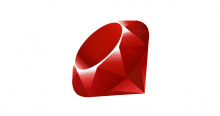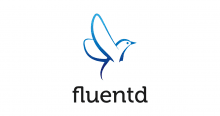こんにちは、ひろかずです。
今更Server Protectなんですが、需要があるようなので一筆書きます。
前提
今回は、以下環境で実行しました。
$ cat /etc/redhat-release CentOS Linux release 7.2.1511 (Core) $ uname -a Linux xxxxxxxx 3.10.0-327.13.1.el7.x86_64 #1 SMP Thu Mar 31 16:04:38 UTC 2016 x86_64 x86_64 x86_64 GNU/Linux
手順
前提ソフトウェアの導入
トレンドマイクロ社の公式サイトで前提ソフトウェアが公開されていますので、それを参考にインストールします。
# yum -y install glibc.x86_64 zlib.x86_64 compat-libstdc++-33.x86_64 libuuid.x86_64 nss-softokn-freebl.x86_64 libgcc.x86_64 perl-Sys-Syslog.x86_64
インストールモジュールのダウンロードと解凍
# curl -OL http://files.trendmicro.com/products/splx/SPLX30_X64.tgz # tar xvzf SPLX30_X64.tgz SProtectLinux-3.0.bin SProtectLinux-3.0.bin.md5
インストール
オプションが若干違います。
# ./SProtectLinux-3.0.bin -f -n -s -S SP-XXXX-XXXXX-XXXXX-XXXXX-XXXXX-XXXXX Installing ServerProtect for Linux: Unpacking... Installing rpm file... 準備しています... ################################# [100%] 更新中 / インストール中... 1:SProtectLinux-3.0-1061 ################################# [100%] /var/tmp/rpm-tmp.yJ8APa: 行 158: bzcat: コマンドが見つかりません Activation successful. Warning!!! ServerProtect services will not be added into system initial services! Please use "/sbin/chkconfig --level 345 splx on" to add splx into system initial services. Instead of commands, you can execute "/opt/TrendMicro/SProtectLinux/SPLX.util/add_splx_service". ServerProtect for Linux installation completed.
KSMの導入
現在のkernelバージョンを確認します。
# uname -a Linux xxxxxxxx 3.10.0-327.13.1.el7.x86_64 #1 SMP Thu Mar 31 16:04:38 UTC 2016 x86_64 x86_64 x86_64 GNU/Linux
KSMはこちらからダウンロード出来ますので、所定の位置にダウンロード、展開します。
今回は、 3.10.0-327.13.1.el7.x86_64 に対応するものを使用します。
# cd /opt/TrendMicro/SProtectLinux/SPLX.module/ # curl -OL http://files.trendmicro.com/products/serverprotect/splx_kernel_module-3.0.1.0014.CentOS7_3.10.0-327.13.1.el7.x86_64.x86_64.tar.gz # tar xvzf splx_kernel_module-3.0.1.0014.CentOS7_3.10.0-327.13.1.el7.x86_64.x86_64.tar.gz splxmod-3.10.0-327.13.1.el7.x86_64.x86_64.o splxmod-3.10.0-327.13.1.el7.x86_64.x86_64.o.md5
起動設定
SPLXの起動設定を施します。
# chkconfig splx on
# chkconfig --list
Note: This output shows SysV services only and does not include native
systemd services. SysV configuration data might be overridden by native
systemd configuration.
If you want to list systemd services use 'systemctl list-unit-files'.
To see services enabled on particular target use
'systemctl list-dependencies [target]'.
netconsole 0:off 1:off 2:off 3:off 4:off 5:off 6:off
network 0:off 1:off 2:on 3:on 4:on 5:on 6:off
rpsxps 0:off 1:off 2:on 3:on 4:on 5:on 6:off
splx 0:off 1:off 2:on 3:on 4:on 5:on 6:off
起動します。
# /etc/init.d/splx start
Starting ServerProtect for Linux:
Checking configuration file: [ OK ]
Starting splxcore:
Starting Entity: [ OK ]
Loading splx kernel module: [ OK ]
Starting vsapiapp: [ OK ]
ServerProtect for Linux core started.
[ OK ]
Starting splxhttpd:
Starting splxhttpd: [ OK ]
ServerProtect for Linux httpd started.
[ OK ]
ServerProtect for Linux started.
Loading splx kernel module: [ OK ] と出ているので、リアルタイムスキャンを司るKSMが起動していることが確認出来ました。
接続確認
https://ipaddress:14943 にてログインできることを確認します。
ログインすると以下の画面が表示されます。
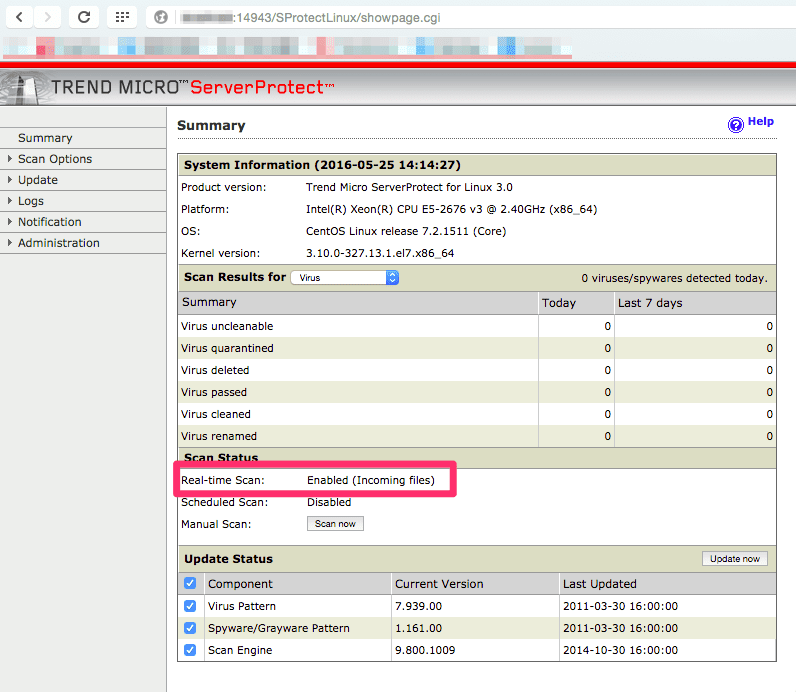
各種設定を適時実施してください。
作業は以上です。
お疲れ様でした。