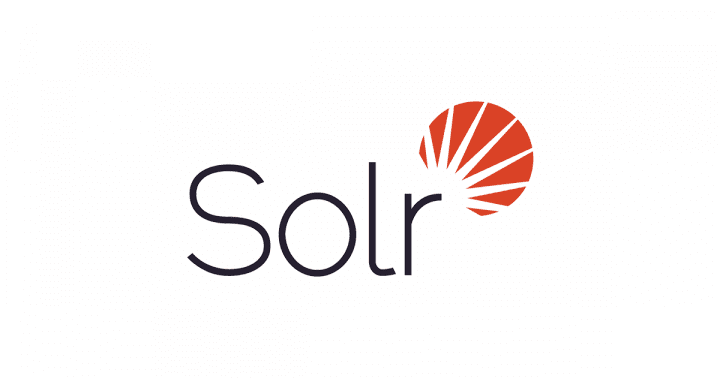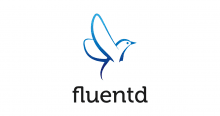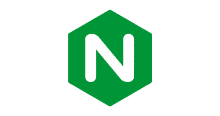- 前回の記事で
- メモ
— 環境
— Solr を起動
— Core の作成
— ドキュメントの登録
— 一旦、検索
— Commit
— 改めて検索
— 削除
— Commit
— 改めて検索
— 最適化(マージ処理) - 以上
前回の記事で
Lucene をちょっと触る機会を得たので、Lucene を生で触るよりも Solr を試してみることにしたのでメモ。
inokara.hateblo.jp
ホントにメモ。そして「Solr とは」とかには触れない。
メモ
環境
$ sw_vers ProductName: Mac OS X ProductVersion: 10.11.6 BuildVersion: 15G17023 $ java -version java version "1.8.0_144" Java(TM) SE Runtime Environment (build 1.8.0_144-b01) Java HotSpot(TM) 64-Bit Server VM (build 25.144-b01, mixed mode) $ ./bin/solr -version 5.5.5
Solr を起動
こちら から zip ファイルを取得して適当なディレクトリに展開して以下のように Solr を起動する。
./bin/solr start
以下のように出力される。
$ ./bin/solr start Waiting up to 30 seconds to see Solr running on port 8983 [|] Started Solr server on port 8983 (pid=51921). Happy searching!
ブラウザで http://localhost:8983 にアクセスすると下図のように表示される。
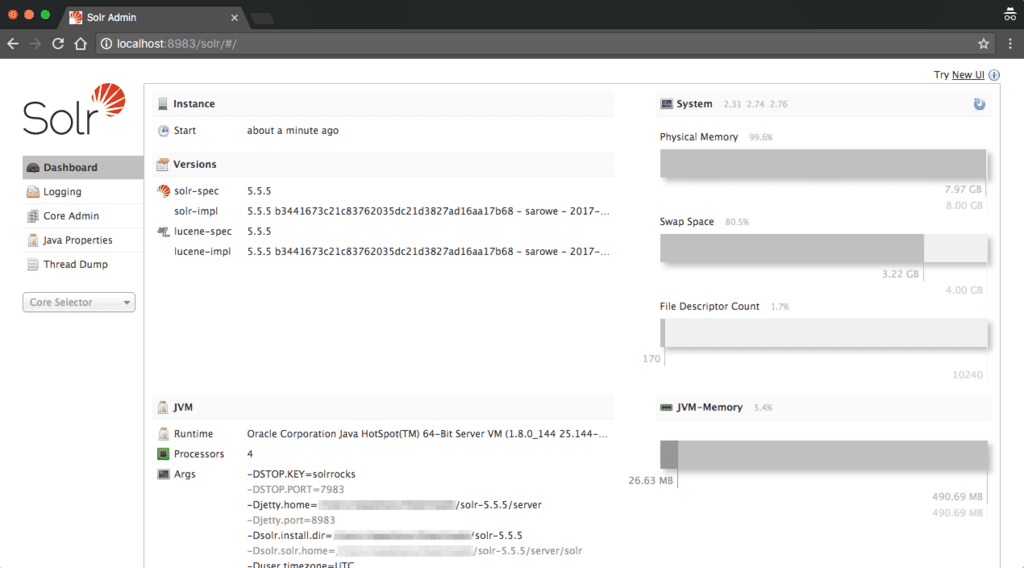
Core の作成
Solr では Core と呼ばれる RDB 言うところのスキーマを作成する必要がある。Core 毎にスキーマ定義やクエリ設定を行うことが出来る。
Core は以下のように実行して作成する。
bin/solr create -c collection1
以下のように出力される。
$ bin/solr create -c collection1
Copying configuration to new core instance directory:
/Path/To/solr-5.5.5/server/solr/collection1
Creating new core 'collection1' using command:
http://localhost:8983/solr/admin/cores?action=CREATE&name=collection1&instanceDir=collection1
{
"responseHeader":{
"status":0,
"QTime":2088},
"core":"collection1"}
ドキュメントの登録
Core にドキュメントを登録する場合、XML と JSON そして CSV で登録することが出来るが、今回は以下のように JSON で登録する。
curl -X POST -H 'Content-Type: application/json' \
'http://localhost:8983/solr/collection1/update?wt=json&indent=on' --data-binary '
[
{
"id": "1",
"title": "Doc 1"
},
{
"id": "2",
"title": "Doc 2"
},
{
"id": "3",
"title": "Doc 3"
},
{
"id": "4",
"title": "Doc 4"
},
{
"id": "5",
"title": "Doc 5"
},
{
"id": "6",
"title": "Doc 6"
},
{
"id": "7",
"title": "Doc 7"
},
{
"id": "8",
"title": "Doc 8"
},
{
"id": "9",
"title": "Doc 9"
},
{
"id": "10",
"title": "Doc 10"
},
{
"id": "11",
"title": "Doc 11"
}
]'
以下のように出力される。
$ curl -X POST -H 'Content-Type: application/json' \
'http://localhost:8983/solr/collection1/update?wt=json&indent=on' --data-binary '
[
{
"id": "1",
"title": "Doc 1"
},
... (略) ...
{
"responseHeader":{
"status":0,
"QTime":222}}
一旦、検索
curl -X GET 'http://localhost:8983/solr/collection1/select?q=*:*&wt=json&indent=on'
以下のように出力されるだけ。
$ curl -X GET 'http://localhost:8983/solr/collection1/select?q=*:*&wt=json&indent=on'
{
"responseHeader":{
"status":0,
"QTime":19,
"params":{
"q":"*:*",
"indent":"on",
"wt":"json"}},
"response":{"numFound":0,"start":0,"docs":[]
}}
Solr では登録したドキュメントを検索出来るようにするには commit 処理が必要になる。
Commit
ということで Commit する。
curl -X GET 'http://localhost:8983/solr/collection1/update?commit=true&wt=json&indent=on'
以下のように出力される。
$ curl -X GET 'http://localhost:8983/solr/collection1/update?commit=true&wt=json&indent=on'
{
"responseHeader":{
"status":0,
"QTime":5}}
改めて検索
curl -X GET 'http://localhost:8983/solr/collection1/select?q=*:*&wt=json&indent=on'
以下のように出力される。
$ curl -X GET 'http://localhost:8983/solr/collection1/select?q=*:*&wt=json&indent=on'
{
"responseHeader":{
"status":0,
"QTime":3,
"params":{
"q":"*:*",
"indent":"on",
"wt":"json"}},
"response":{"numFound":11,"start":0,"docs":[
{
"id":"1",
"title":["Doc 1"],
"_version_":1583237681930829824},
... (略) ...
{
"id":"10",
"title":["Doc 10"],
"_version_":1583237682111184896}]
}}
削除
以下のように ID を指定してドキュメントを削除する。
curl -X POST -H 'Content-Type: application/json' \
'http://localhost:8983/solr/collection1/update' --data-binary '
{
"delete": "10"
}'
以下のように出力さる。
$ curl -X POST -H 'Content-Type: application/json' \
> 'http://localhost:8983/solr/collection1/update' --data-binary '
> {
> "delete": "10"
}'> }'
{"responseHeader":{"status":0,"QTime":6}}
削除の場合にも Commit を行う。
Commit
curl -X GET 'http://localhost:8983/solr/collection1/update?commit=true&wt=json&indent=on'
以下のように出力される。
$ curl -X GET 'http://localhost:8983/solr/collection1/update?commit=true&wt=json&indent=on'
{
"responseHeader":{
"status":0,
"QTime":4}}
改めて検索
curl -X GET 'http://localhost:8983/solr/collection1/select?q=*:*&wt=json&indent=on'
以下のように ID: 10 のドキュメントは削除され、検索結果に出力されない。
$ curl -X GET 'http://localhost:8983/solr/collection1/select?q=*:*&wt=json&indent=on'
{
"responseHeader":{
"status":0,
"QTime":6,
"params":{
"q":"*:*",
"indent":"on",
"wt":"json"}},
"response":{"numFound":10,"start":0,"docs":[
{
"id":"1",
"title":["Doc 1"],
"_version_":1583237681930829824},
{
... (略) ...
{
"id":"9",
"title":["Doc 9"],
"_version_":1583237682110136320},
{
"id":"11",
"title":["Doc 11"],
"_version_":1583237682111184897}]
}}
但し、ここでの「削除」はマージ処理が行われていないので、完全な削除にはなっていないので、Solr ダッシュボード → Core → Dashboard では以下のように出力されている。
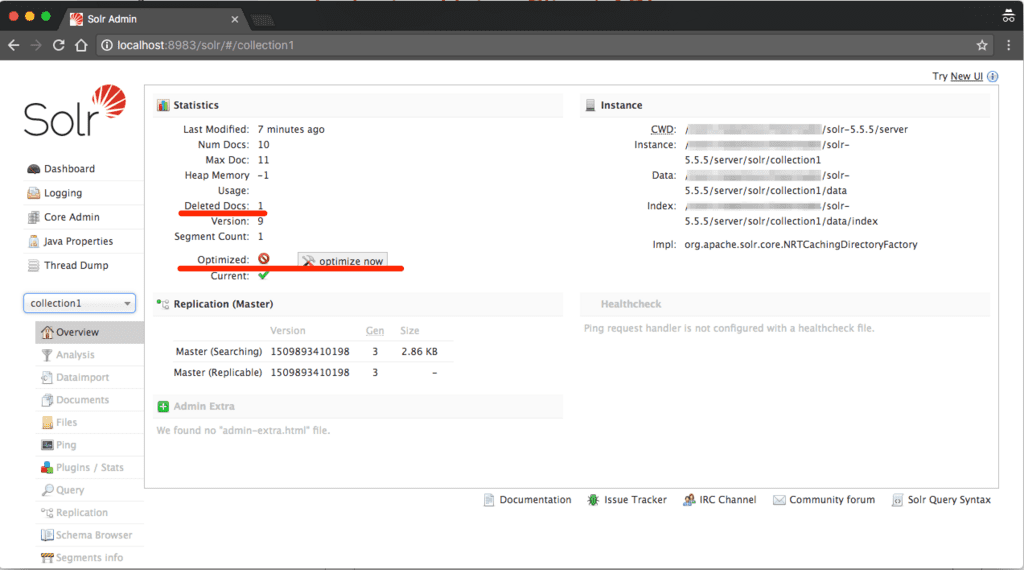
Deleted Document は 1 にカウントアップされていて、Optimized が実施可能な状態になっている。
最適化(マージ処理)
ということで、最適化を行う。
curl -X GET 'http://localhost:8983/solr/collection1/update?optimize=true&wt=json&indent=on'
以下のように出力される。
$ curl -X GET 'http://localhost:8983/solr/collection1/update?optimize=true&wt=json&indent=on'
{
"responseHeader":{
"status":0,
"QTime":106}}
以上
メモでした。