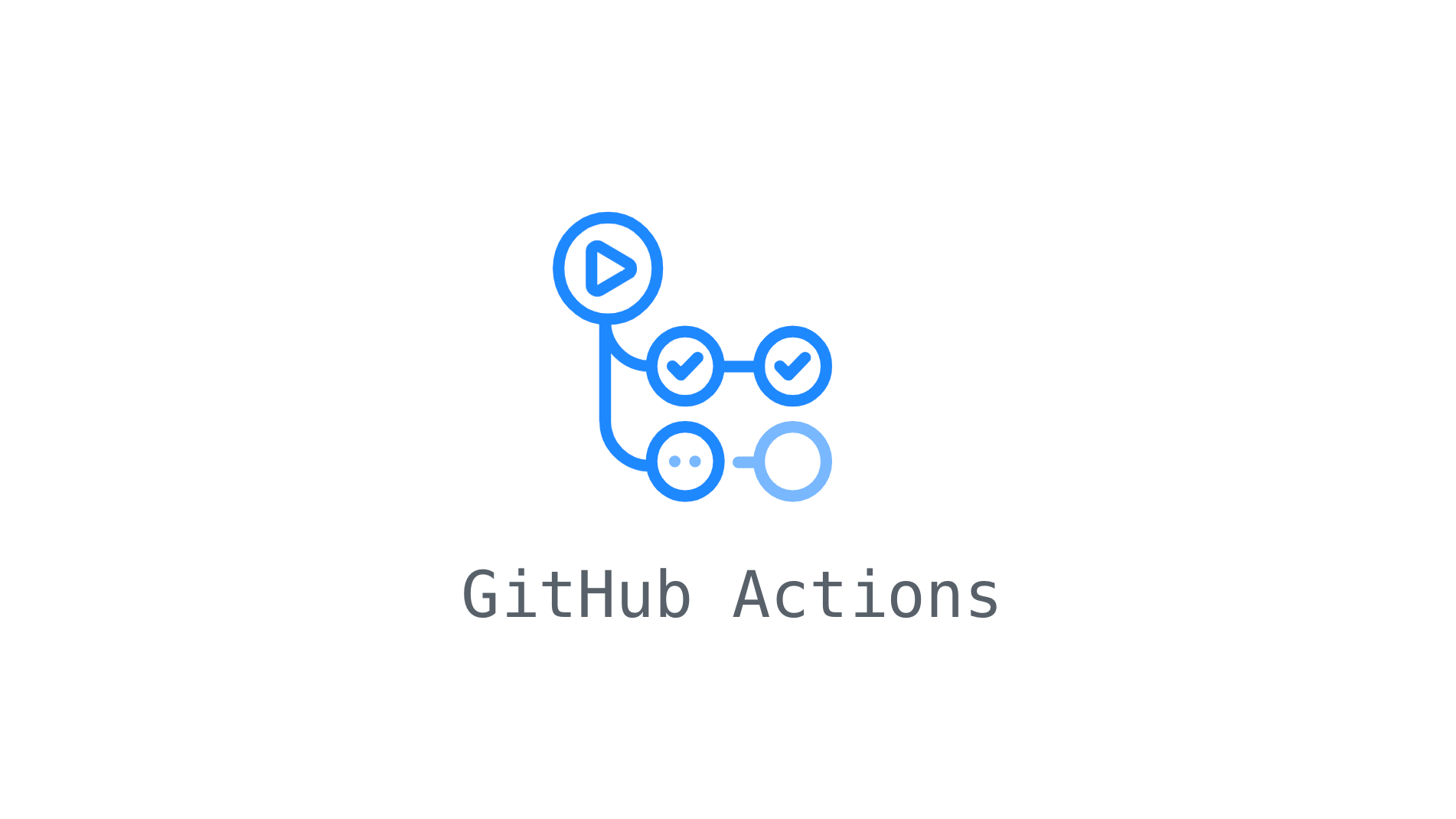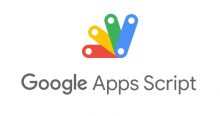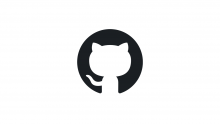はじめに
GitHub Actionsを使用してECSタスク定義を更新するワークフローを作成しています。
今回実施した内容は上記ワークフローが成功 / 失敗した時にSlackへ通知する設定です。
実施手順
以下それぞれのワークフロー、設定について記載していきます。
- ECSタスク定義を更新するワークフローの作成
- ワークフローが失敗した時にSlack通知する設定
ECSタスク定義を更新するワークフローの作成
対象GitHubのrepositoryを選択し、キャプチャに記載の数字の順に画面遷移を行います。
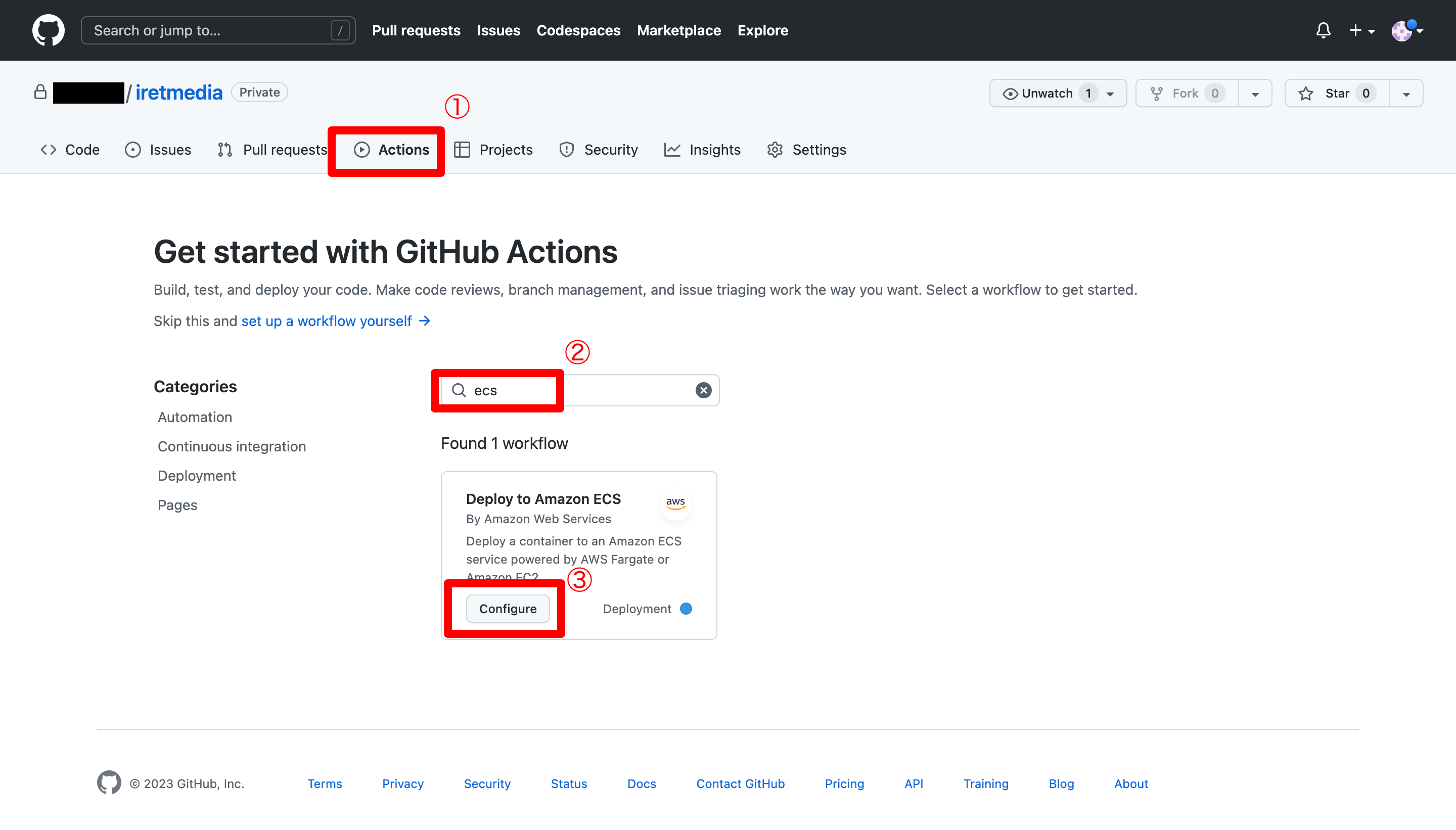
「タスク定義を更新するワークフロー」のテンプレが表示されます。
キャプチャに記載の数字の順に画面遷移を行います。
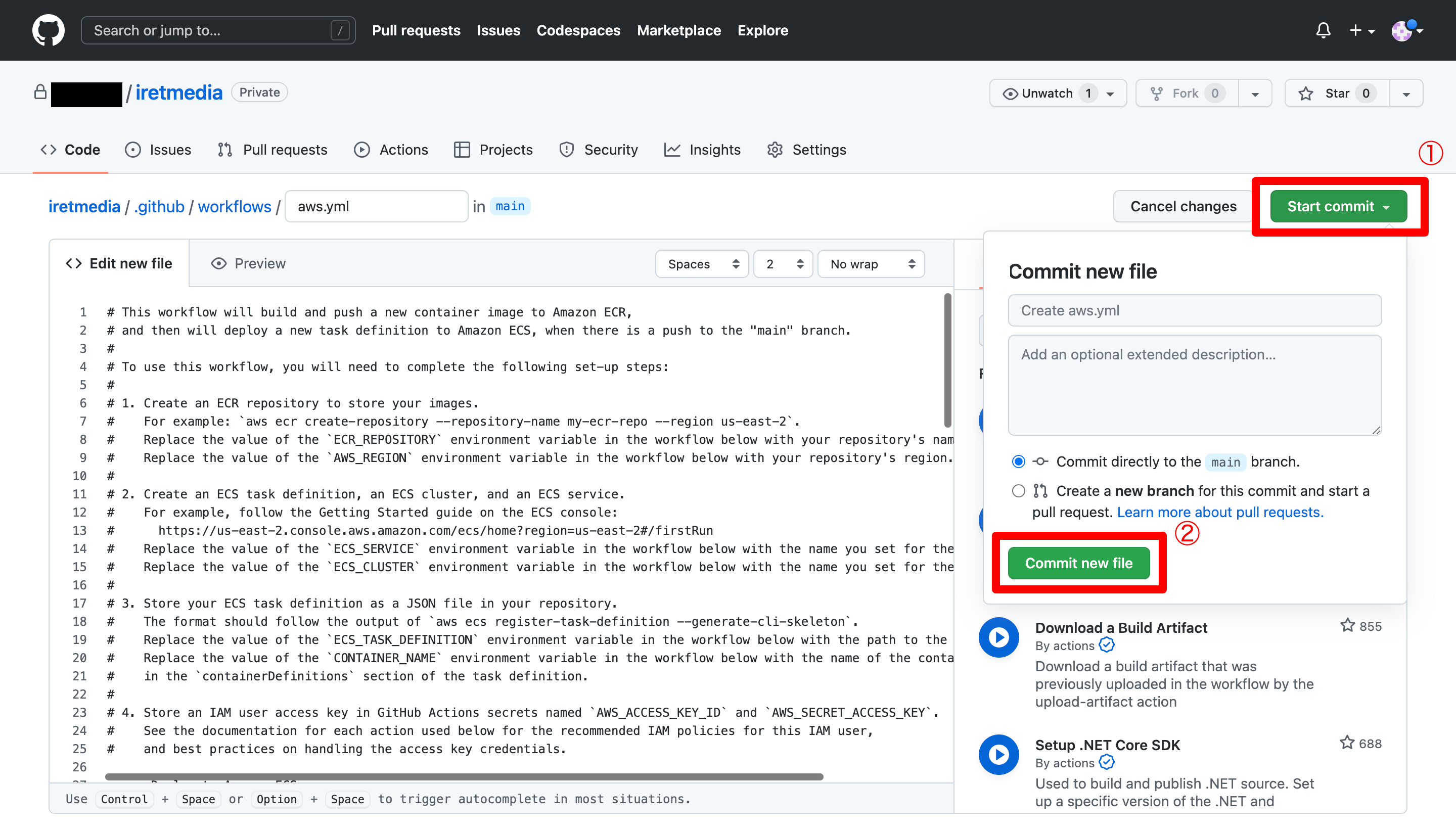
対象GitHubのrepository配下にワークフロー用のymlファイルが作成されます。
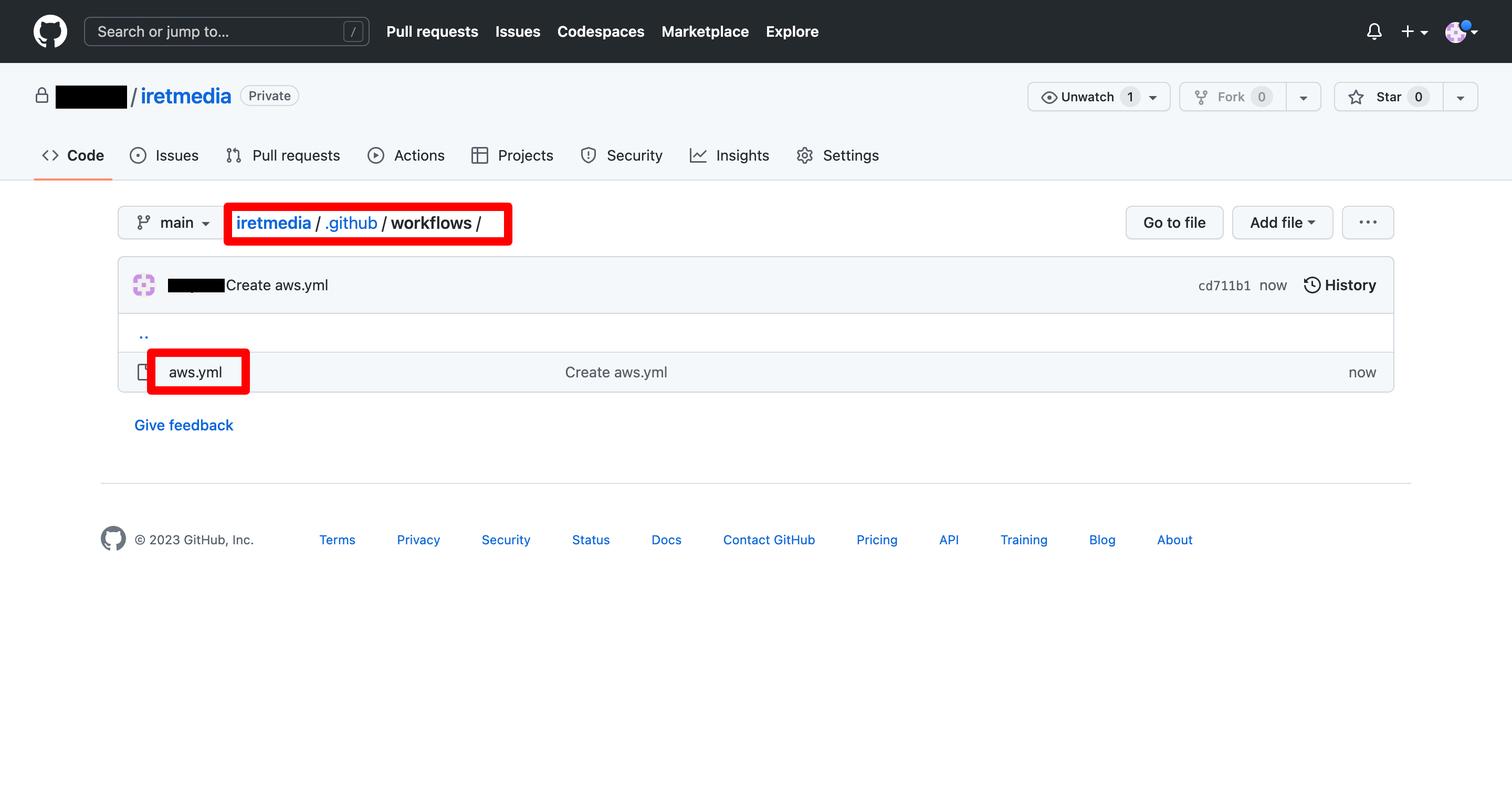
「タスク定義を更新するワークフロー」の準備はこれで終わりです。
aws.ymlの内容を自身のAWSリソース名に置換することで、特定のブランチへのpushをトリガーに、タスク定義を更新することができます。
ワークフローが失敗した時にSlack通知する設定
手順1で作成したワークフロー用のymlファイルに下記のコードを追記します。
コードの内容は下記公式ドキュメントをもとに作成いたしました。
[1]:Slack Notify – GitHub Action
https://github.com/rtCamp/action-slack-notify#slack-notify—github-action
- name: Slack Notification on Success
if: success()
uses: rtCamp/action-slack-notify@v2
env:
SLACK_WEBHOOK: ${{ secrets.SLACK_WEBHOOK_URL }}
SLACK_COLOR: good
SLACK_USERNAME: deploy
SLACK_ICON_EMOJI: ":bell:"
SLACK_TITLE: Message
SLACK_MESSAGE: Success Deploy
MSG_MINIMAL: true
- name: Slack Notification on Failure
if: failure()
uses: rtCamp/action-slack-notify@v2
env:
SLACK_WEBHOOK: ${{ secrets.SLACK_WEBHOOK_URL }}
SLACK_COLOR: danger
SLACK_USERNAME: deploy
SLACK_ICON_EMOJI: ":bell:"
SLACK_TITLE: Message
SLACK_MESSAGE: Failure Deploy
MSG_MINIMAL: true
詰まったところ
「タスク定義を更新するワークフロー」の設定時に作成されたymlファイルとは別に、「ワークフローが失敗した時にSlack通知する設定」用のymlファイルを作成する必要があるのかと思い込んでいました。
しかし、「ワークフローが失敗した時にSlack通知する設定」はワークフローではないので、新規にymlファイルを作成する必要はありませんでした。
今回の場合、以下の様に「タスク定義を更新するワークフロー」の設定時に作成されたymlファイルに、「ワークフローが失敗した時にSlack通知する設定」の内容を追記するだけでした。
# This workflow will build and push a new container image to Amazon ECR,
# and then will deploy a new task definition to Amazon ECS, when there is a push to the "main" branch.
#
# To use this workflow, you will need to complete the following set-up steps:
#
# 1. Create an ECR repository to store your images.
# For example: `aws ecr create-repository --repository-name my-ecr-repo --region us-east-2`.
# Replace the value of the `ECR_REPOSITORY` environment variable in the workflow below with your repository's name.
# Replace the value of the `AWS_REGION` environment variable in the workflow below with your repository's region.
#
# 2. Create an ECS task definition, an ECS cluster, and an ECS service.
# For example, follow the Getting Started guide on the ECS console:
# https://us-east-2.console.aws.amazon.com/ecs/home?region=us-east-2#/firstRun
# Replace the value of the `ECS_SERVICE` environment variable in the workflow below with the name you set for the Amazon ECS service.
# Replace the value of the `ECS_CLUSTER` environment variable in the workflow below with the name you set for the cluster.
#
# 3. Store your ECS task definition as a JSON file in your repository.
# The format should follow the output of `aws ecs register-task-definition --generate-cli-skeleton`.
# Replace the value of the `ECS_TASK_DEFINITION` environment variable in the workflow below with the path to the JSON file.
# Replace the value of the `CONTAINER_NAME` environment variable in the workflow below with the name of the container
# in the `containerDefinitions` section of the task definition.
#
# 4. Store an IAM user access key in GitHub Actions secrets named `AWS_ACCESS_KEY_ID` and `AWS_SECRET_ACCESS_KEY`.
# See the documentation for each action used below for the recommended IAM policies for this IAM user,
# and best practices on handling the access key credentials.
name: Deploy to Amazon ECS
on:
push:
branches: [ "main" ]
env:
AWS_REGION: MY_AWS_REGION # set this to your preferred AWS region, e.g. us-west-1
ECR_REPOSITORY: MY_ECR_REPOSITORY # set this to your Amazon ECR repository name
ECS_SERVICE: MY_ECS_SERVICE # set this to your Amazon ECS service name
ECS_CLUSTER: MY_ECS_CLUSTER # set this to your Amazon ECS cluster name
ECS_TASK_DEFINITION: MY_ECS_TASK_DEFINITION # set this to the path to your Amazon ECS task definition
# file, e.g. .aws/task-definition.json
CONTAINER_NAME: MY_CONTAINER_NAME # set this to the name of the container in the
# containerDefinitions section of your task definition
permissions:
contents: read
jobs:
deploy:
name: Deploy
runs-on: ubuntu-latest
environment: production
steps:
- name: Checkout
uses: actions/checkout@v3
- name: Configure AWS credentials
uses: aws-actions/configure-aws-credentials@v1
with:
aws-access-key-id: ${{ secrets.AWS_ACCESS_KEY_ID }}
aws-secret-access-key: ${{ secrets.AWS_SECRET_ACCESS_KEY }}
aws-region: ${{ env.AWS_REGION }}
- name: Login to Amazon ECR
id: login-ecr
uses: aws-actions/amazon-ecr-login@v1
- name: Build, tag, and push image to Amazon ECR
id: build-image
env:
ECR_REGISTRY: ${{ steps.login-ecr.outputs.registry }}
IMAGE_TAG: ${{ github.sha }}
run: |
# Build a docker container and
# push it to ECR so that it can
# be deployed to ECS.
docker build -t $ECR_REGISTRY/$ECR_REPOSITORY:$IMAGE_TAG .
docker push $ECR_REGISTRY/$ECR_REPOSITORY:$IMAGE_TAG
echo "image=$ECR_REGISTRY/$ECR_REPOSITORY:$IMAGE_TAG" >> $GITHUB_OUTPUT
- name: Fill in the new image ID in the Amazon ECS task definition
id: task-def
uses: aws-actions/amazon-ecs-render-task-definition@v1
with:
task-definition: ${{ env.ECS_TASK_DEFINITION }}
container-name: ${{ env.CONTAINER_NAME }}
image: ${{ steps.build-image.outputs.image }}
- name: Deploy Amazon ECS task definition
uses: aws-actions/amazon-ecs-deploy-task-definition@v1
with:
task-definition: ${{ steps.task-def.outputs.task-definition }}
service: ${{ env.ECS_SERVICE }}
cluster: ${{ env.ECS_CLUSTER }}
wait-for-service-stability: true
- name: Slack Notification on Success
if: success()
uses: rtCamp/action-slack-notify@v2
env:
SLACK_WEBHOOK: ${{ secrets.SLACK_WEBHOOK_URL }}
SLACK_COLOR: good
SLACK_USERNAME: deploy
SLACK_ICON_EMOJI: ":bell:"
SLACK_TITLE: Message
SLACK_MESSAGE: Success Deploy
MSG_MINIMAL: true
- name: Slack Notification on Failure
if: failure()
uses: rtCamp/action-slack-notify@v2
env:
SLACK_WEBHOOK: ${{ secrets.SLACK_WEBHOOK_URL }}
SLACK_COLOR: danger
SLACK_USERNAME: deploy
SLACK_ICON_EMOJI: ":bell:"
SLACK_TITLE: Message
SLACK_MESSAGE: Failure Deploy
MSG_MINIMAL: true
まとめ
GitHubのワークフローを扱うのは今回が初めてだったので、問題解決するのに時間がかかりました。
他のワークフローも扱い慣れていきたいと思います。