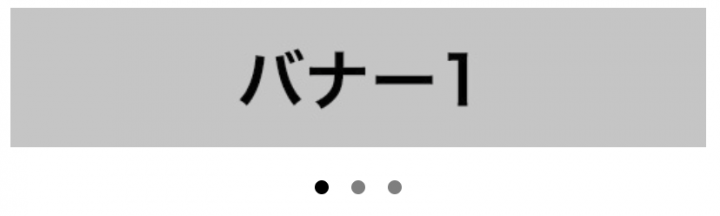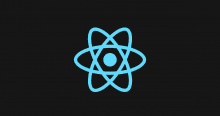こんにちは。アイレット株式会社デザイン事業部の鶴若です。
社内でのReactでの開発が増加してきている為、インストールからの導入を復習を兼ねて簡単なバナー表示を作って振り返ってみたいと思います。
既存のサイトの一部に導入する
今回は、いくつかある導入方法の中で一番手軽なCDNからのscript読み込みからの既存サイトの一部に導入する方法をしてみようと思います。
scriptを読み込み
開発中は、development用ファイルで問題ないですが、本番公開時には圧縮済みのproduction用ファイルを利用するのが望ましいです。
envなどで環境変数によってビルド時に書き出し分ける仕組みを用意しておくと、修正ミスなどのリスクを減らす事が出来るので何かしらの対応をしておくと良いでしょう。
React本体の読み込み
開発用
<a href="https://unpkg.com/react@18/umd/react.development.js">https://unpkg.com/react@18/umd/react.development.js</a> <a href="https://unpkg.com/react-dom@18/umd/react-dom.development.js">https://unpkg.com/react-dom@18/umd/react-dom.development.js</a>
本番用
<a href="https://unpkg.com/react@18/umd/react.production.min.js">https://unpkg.com/react@18/umd/react.production.min.js</a> <a href="https://unpkg.com/react-dom@18/umd/react-dom.production.min.js">https://unpkg.com/react-dom@18/umd/react-dom.production.min.js</a>
JSXを利用
JSXを利用することによってコード量を減らし、HTMLライクな構文のため、構造を理解しやすいと言うメリットがあります。
下記のscriptを読み込むか、JavaScriptのbabelを利用してビルドする仕組みを用意する必要です。
<a href="https://unpkg.com/babel-standalone@6/babel.min.js">https://unpkg.com/babel-standalone@6/babel.min.js</a>
HTMLの記述
reactを出力するコンテナ用のdivとscriptを合わせると下記のようになります。
(scriptは